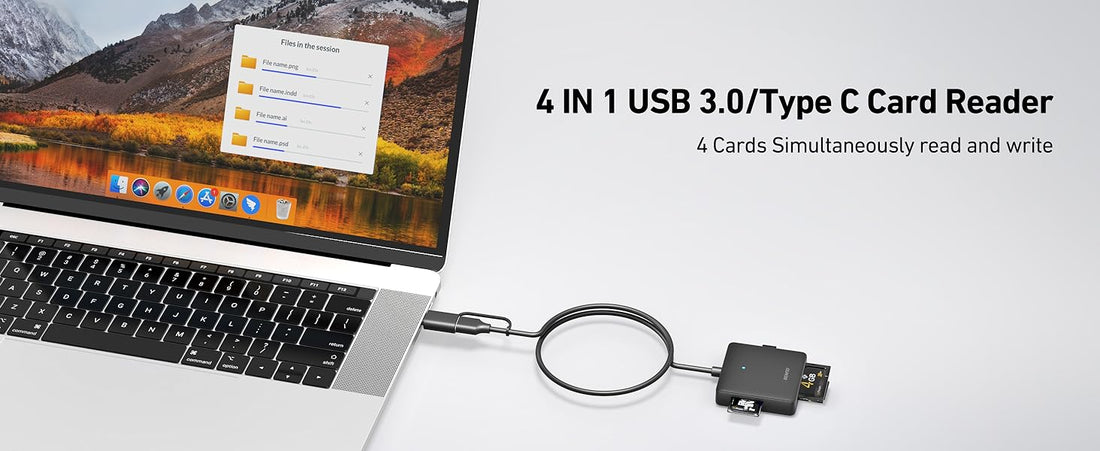
How to Use the Benfei Memory Card Reader: A Step-by-Step Guide
The Benfei Memory Card Reader is a versatile and portable device that allows you to transfer data between your memory cards and a computer or other compatible devices. Whether you're a photographer, videographer, or just someone who needs to access files from an SD card, microSD, or other memory formats, this guide will walk you through how to use the Benfei card reader effectively.
What’s Included in the Benfei Memory Card Reader Package?
Before you begin, ensure you have:
- The Benfei card reader (a small, compact device with multiple slots)
- A USB cable (usually USB-A to USB-C or USB-A to Micro-USB, depending on the model)
-A compatible memory card (SD, microSD, CF, etc.)

Step-by-Step Instructions

Step 1: Insert the Memory Card
1. Identify the correct slot – The Benfei card reader typically supports multiple formats:
- SD/SDHC/SDXC (full-size SD cards)
- MicroSD (often with an adapter)
- CF (CompactFlash) – if your model supports it
2. Gently insert the memory card into the appropriate slot. Make sure it’s properly seated to avoid connection issues.
Step 2: Connect the Card Reader to Your Computer
1. Plug the USB end into your computer’s USB port (or use a USB-C adapter if needed).
2. If your Benfei reader has a detachable cable, ensure it’s securely connected to both the reader and the computer.
Step 3: Wait for Your Computer to Recognize the Device
- Windows: A notification should appear, and the memory card will appear under "This PC" as a removable drive.
- Mac: The card should mount on the desktop or appear in the Finder under "Devices."
- Linux: The drive should auto-mount, or you may need to manually access it via the file manager.
Step 4: Access and Transfer Files
1. Open File Explorer (Windows) or Finder (Mac).
2. Locate the memory card drive and double-click to open it.
3. Copy, move, or delete files as needed.
4. Eject safely when done (right-click the drive and select "Eject" on Windows; drag to Trash on Mac).
Step 5: Disconnect the Card Reader
1. Safely remove the memory card from the reader.
2. Unplug the USB cable from your computer.
You can also watch these videos:
Troubleshooting Common Issues
- Card not detected? Try reinserting it or testing another USB port.
- Slow transfer speeds? Ensure you’re using a USB 3.0 port if available.
- Reader not working? Check if the cable is damaged or try another computer.
Conclusion
The Benfei Memory Card Reader is a simple yet powerful tool for transferring files from memory cards to your computer. By following these steps, you can efficiently manage your photos, videos, and documents without hassle. Whether for professional or personal use, this device ensures quick and reliable data access.
Do you have any questions about using the Benfei card reader? Let us know in the comments!
